Setup Firebase Cloud Messaging
To make use of Gleap Push Notifications you must add the Firebase Cloud Messaging service to your app or website. Learn how to get started with FCM here.Getting your Firebase Cloud Messaging Token
Open your project in Firebase and open the project settings. Click on “Cloud Messaging” and, if it is not already enabled, activate the Firebase Cloud Messaging API (V1).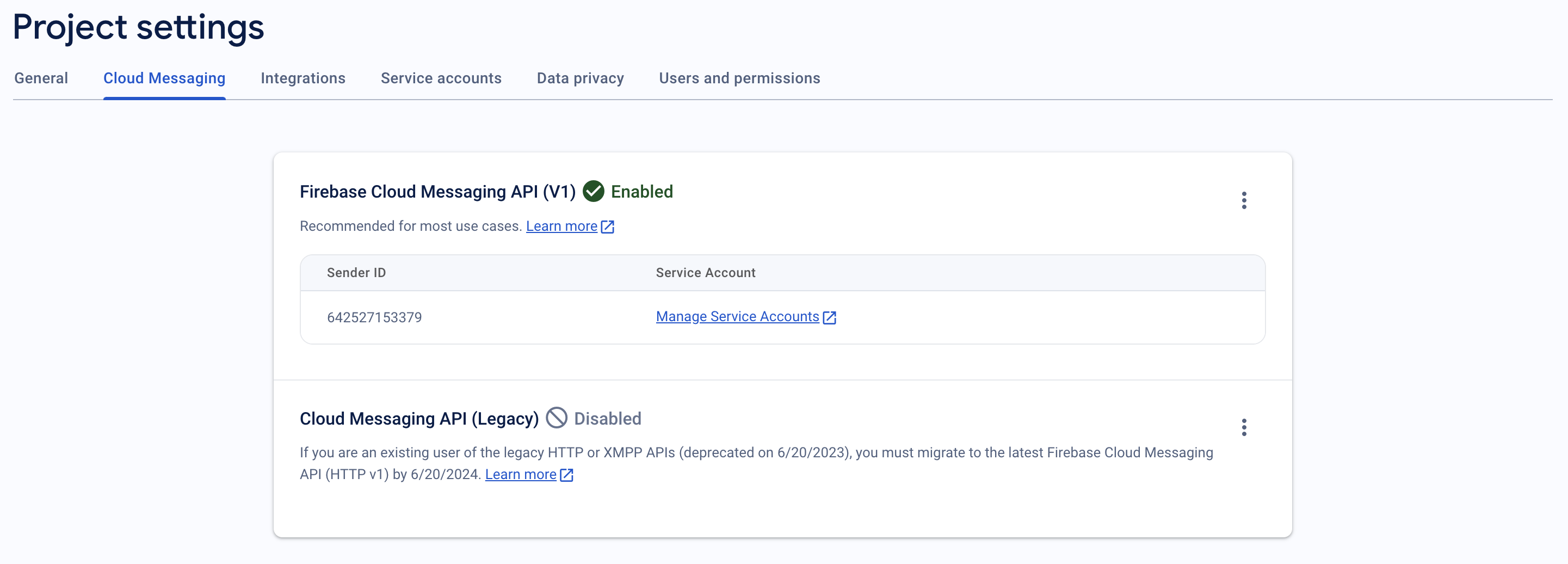
serviceAccountKey.json.
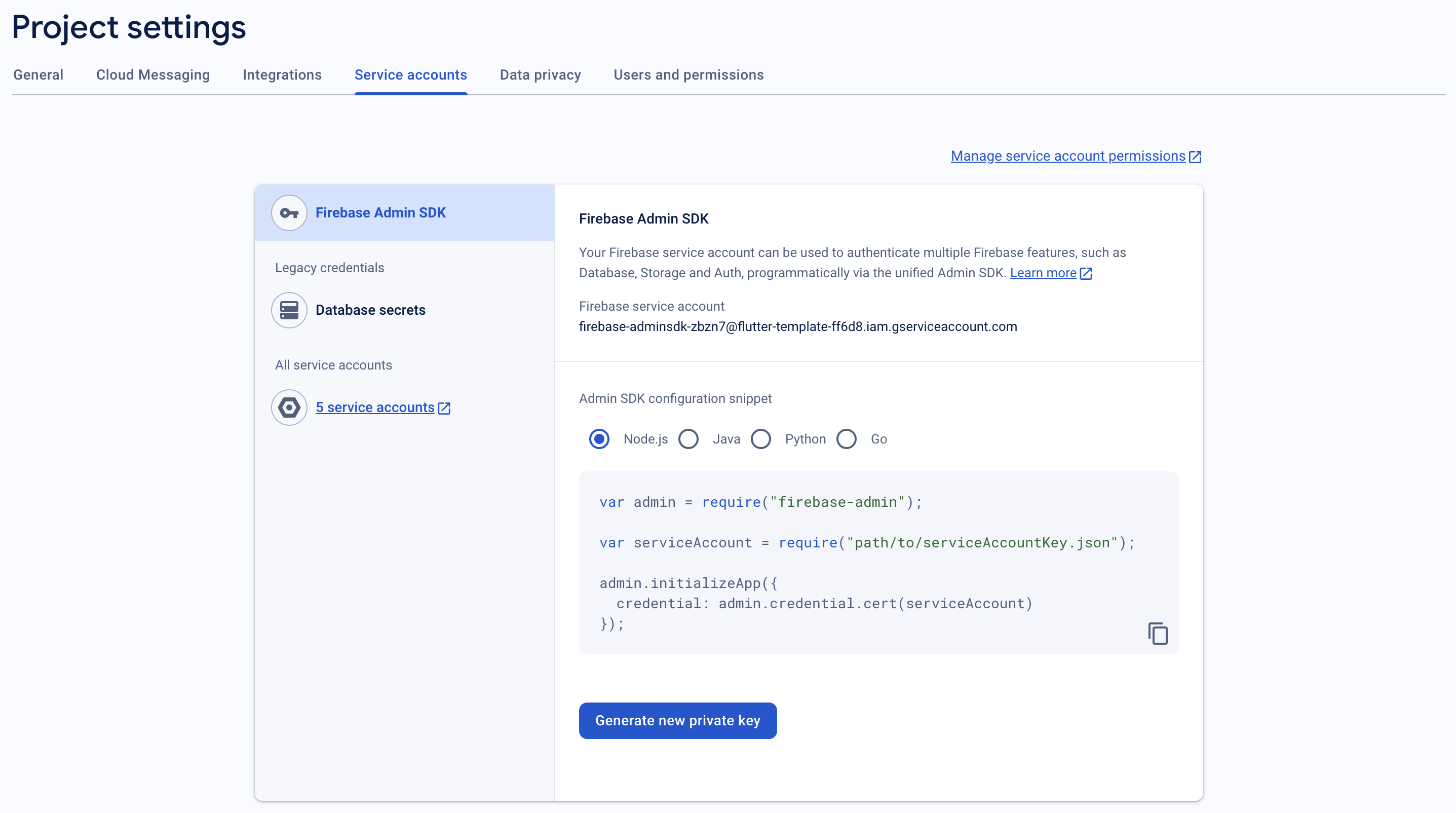
serviceAccountKey.json file. Finally, save your configuration.
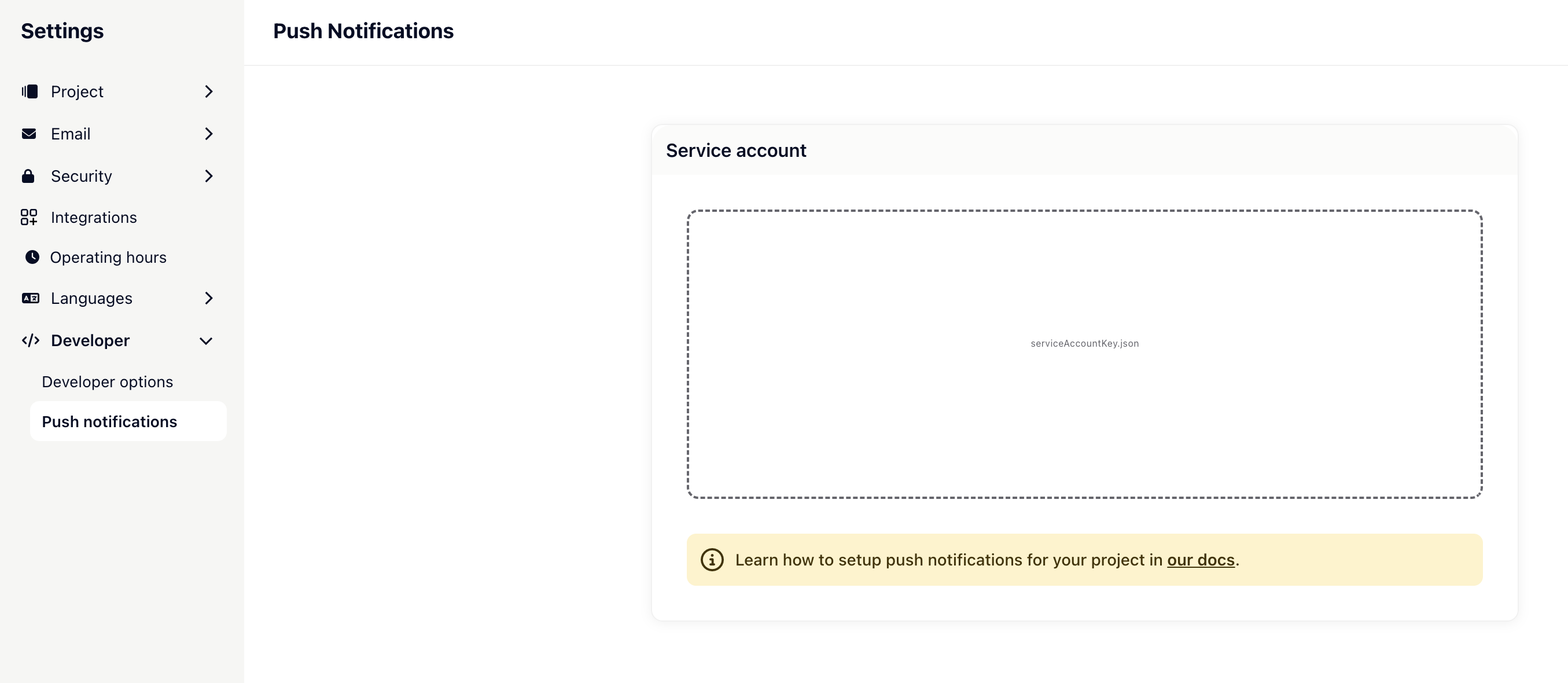
Subscribe to the Gleap user topic
The last step to complete the push notification setup is to subscribe to the user topic, which Gleap will send the push notifications to. In order to do so, you will need to register the register & unregister push message topic callbacks.Please note that these callbacks should be called before initializing Gleap.
Handle push-notifications click
To handle push notifications, you will need to register a callback handler for theonMessage, onMessageOpenedAppHandler and onBackgroundMessageHandler callbacks.